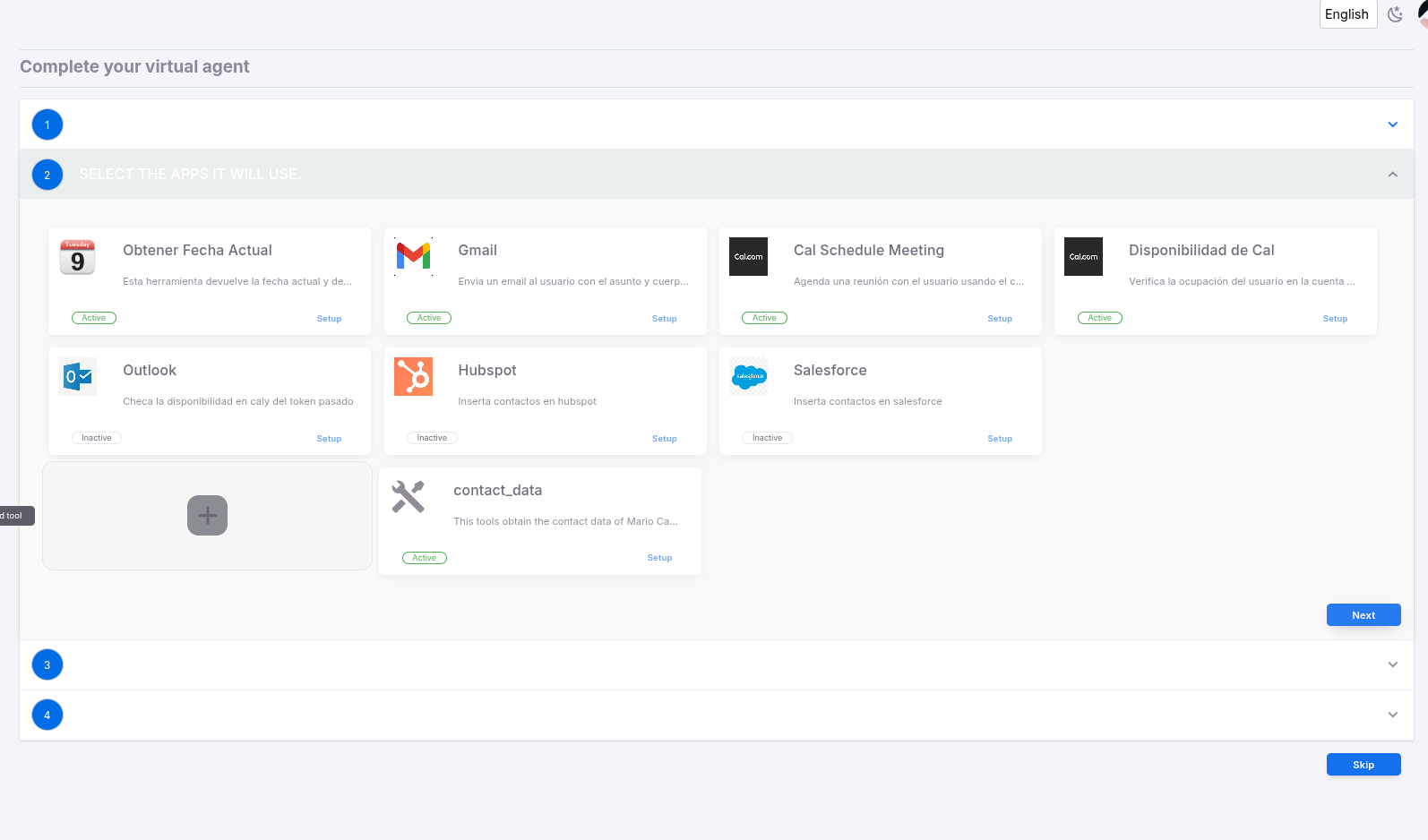Appearance
Custom Tool Configuration
Once you have created your agent, you will see the interface to configure your tools. You can use custom tools, which are tools that execute custom code and can be integrated with your own systems. To configure a custom tool, follow this process:
- Click Custom Tool button:
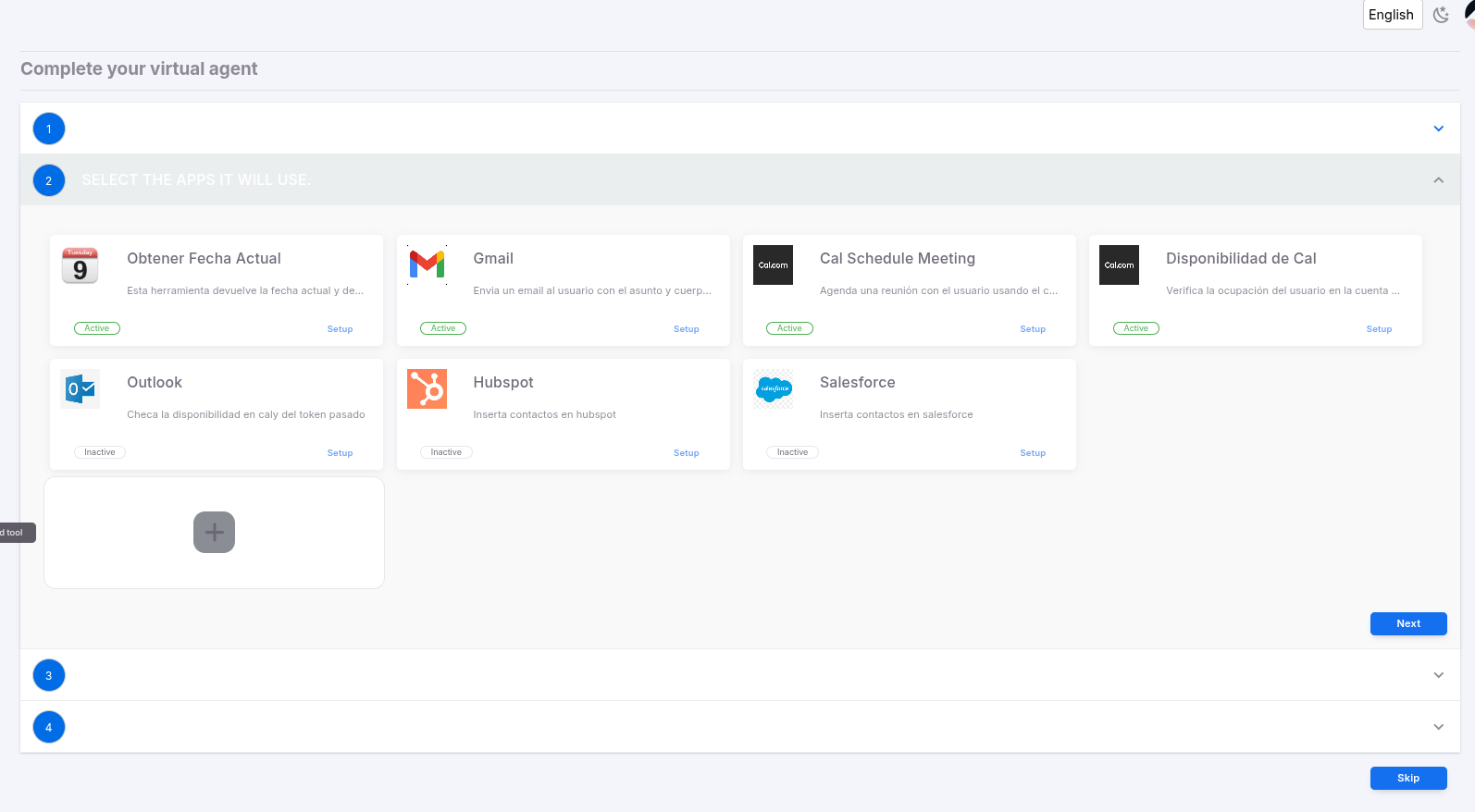
- You will be prompted with a modal window to specify a name, a description, the configuration, the function signature, and the code:
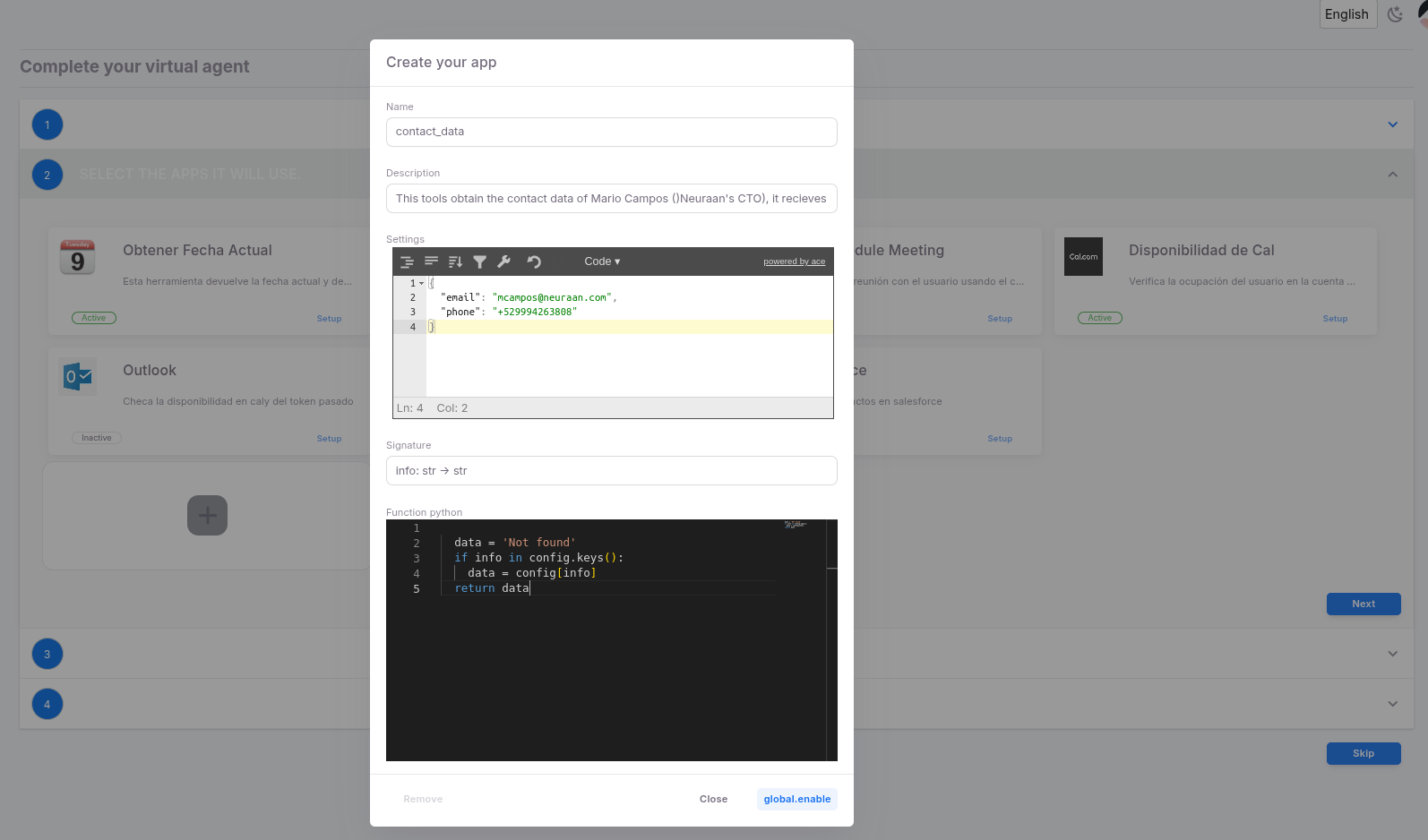
- In the name, put a name for the function (for example,
contact_data). In the description, add a description in natural language that explains what this custom tool does and which parameters it uses. For example: "This tool obtains the contact data of Mario Campos (Neuraan's CTO). It receives the values 'email' or 'phone'." In the signature, put a list of the parameters received by this function. These parameters will be interpreted by the agent to call your custom code. It should be in the format<name>:<type>and include a->to indicate the returned value of the Python function. For example, you can useinfo:str -> str. In the config section, add aJSONwith the data you will use inside the function, for example:
Settings
{ "email": "mcampos@neuraan.com", "phone": "+529994263828" }
Include the Python code you will execute, for example:
Python
py
data = 'Not found'
if info in config.keys():
data = config[info]
return data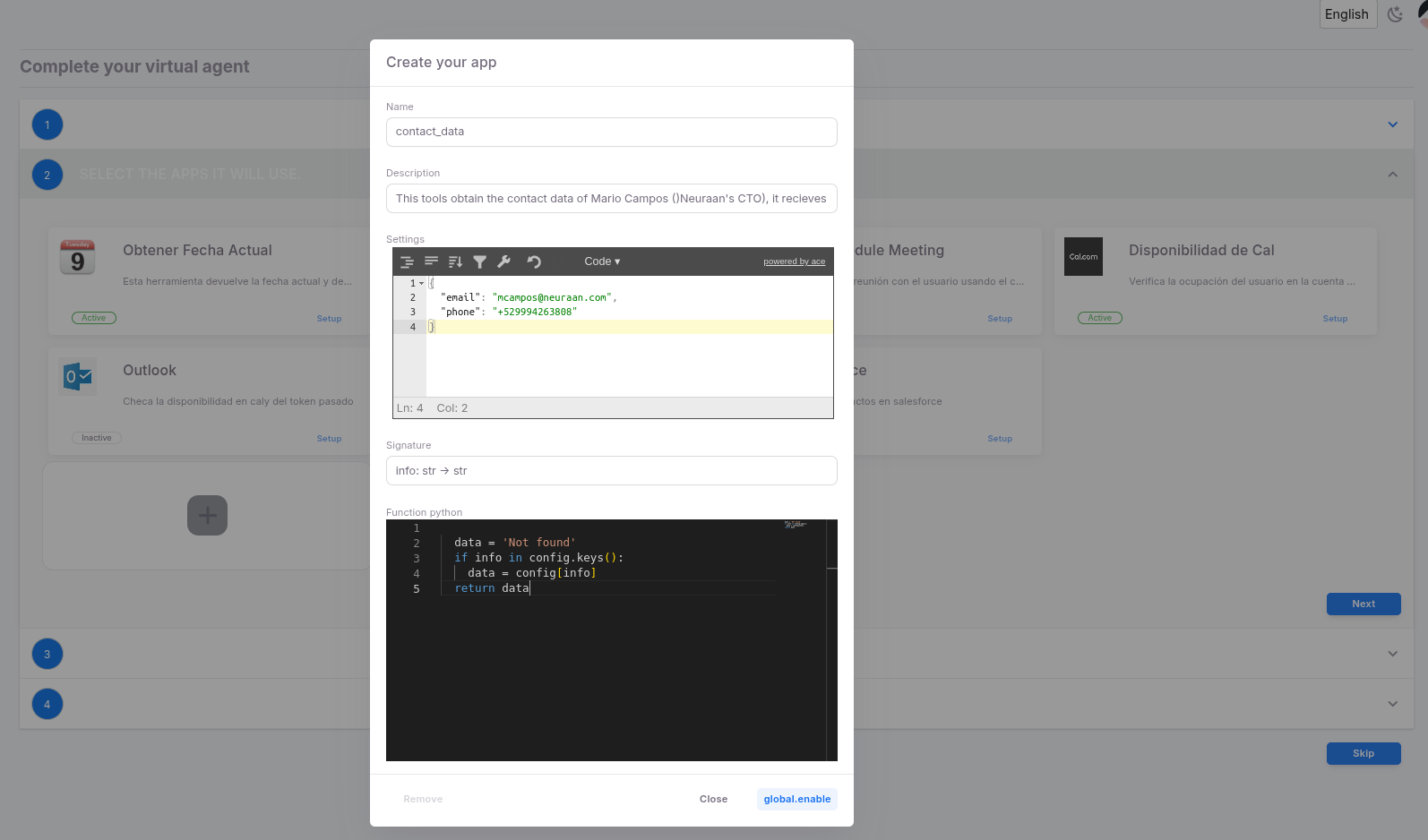
DANGER
Take into account the following restrictions when creating your python code:
- You must use only simple ticks
'for strings. - You must return a unique variable.
- Your code should be indented with 2 spaces and an initial \n
- After you click save, you should see the new tool enabled for the agent: