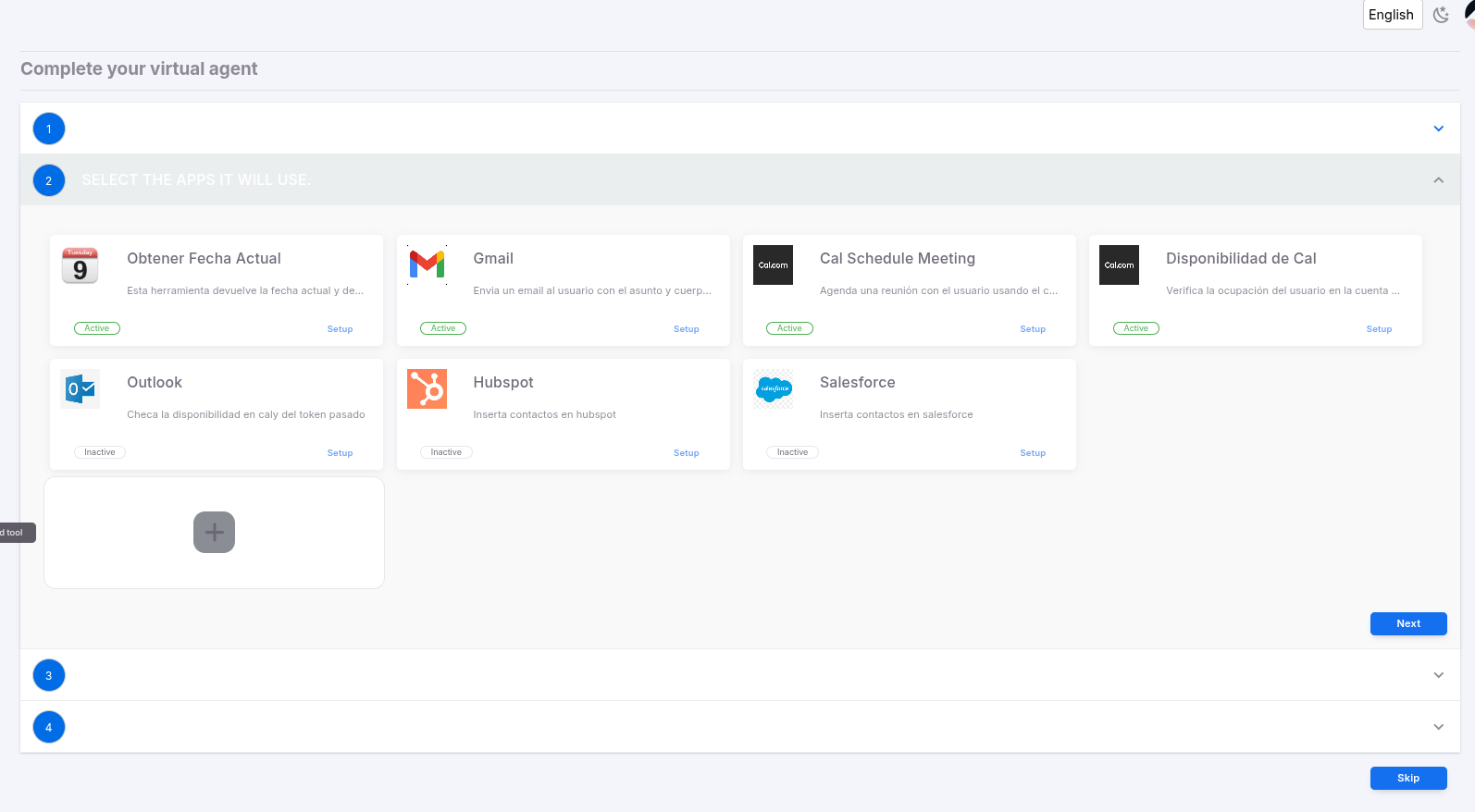Appearance
Gmail Template Configuration
The Gmail tool allows the agent to send emails through Gmail's SMTP service. To configure it, follow these steps:
Verify two-step verification
Make sure that the email you will use has two-step verification enabled.Perform the initial configuration in your Google account
- Go to the following link: https://myaccount.google.com
- In the search bar, type App Password and select the corresponding option.
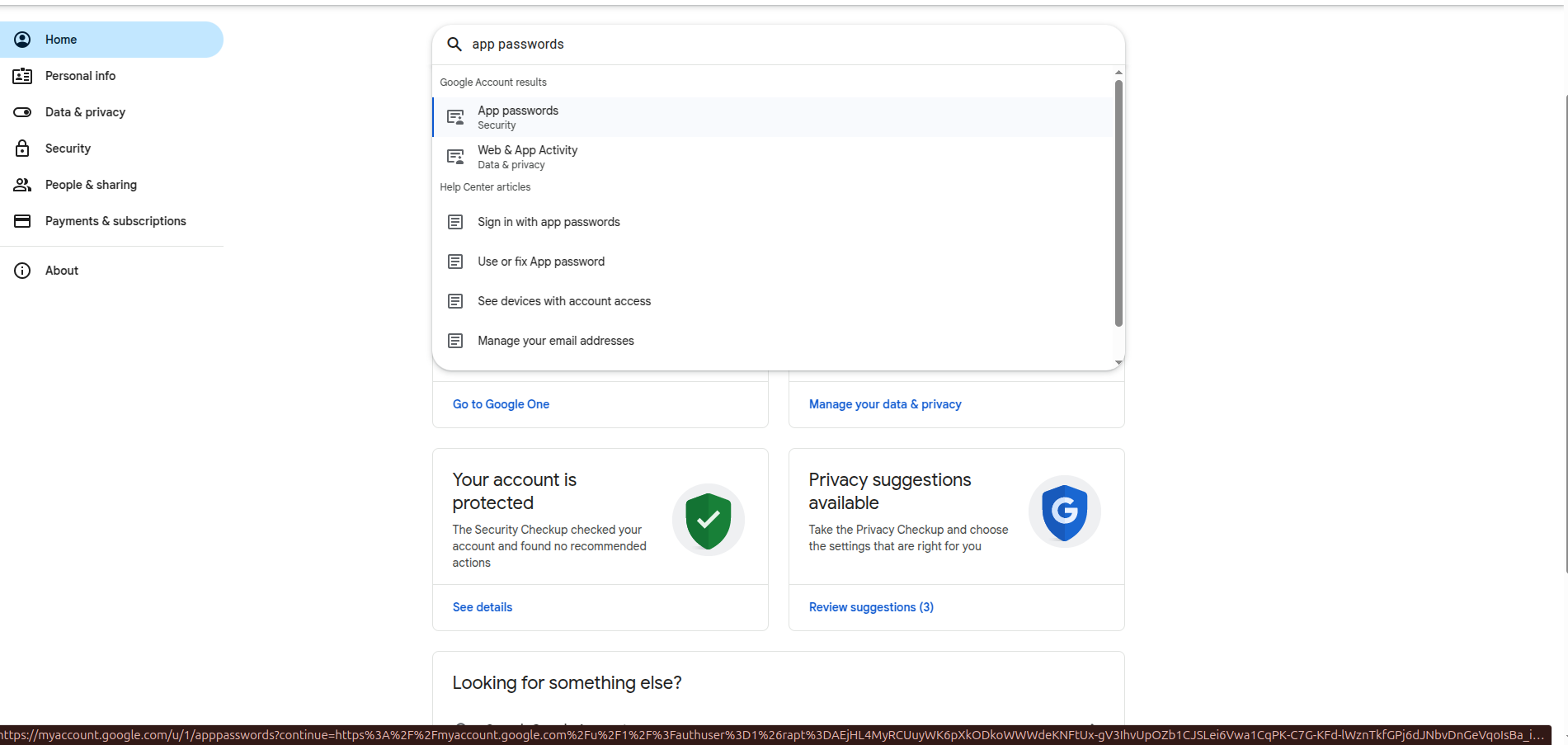
- Once redirected, assign a name to your application.
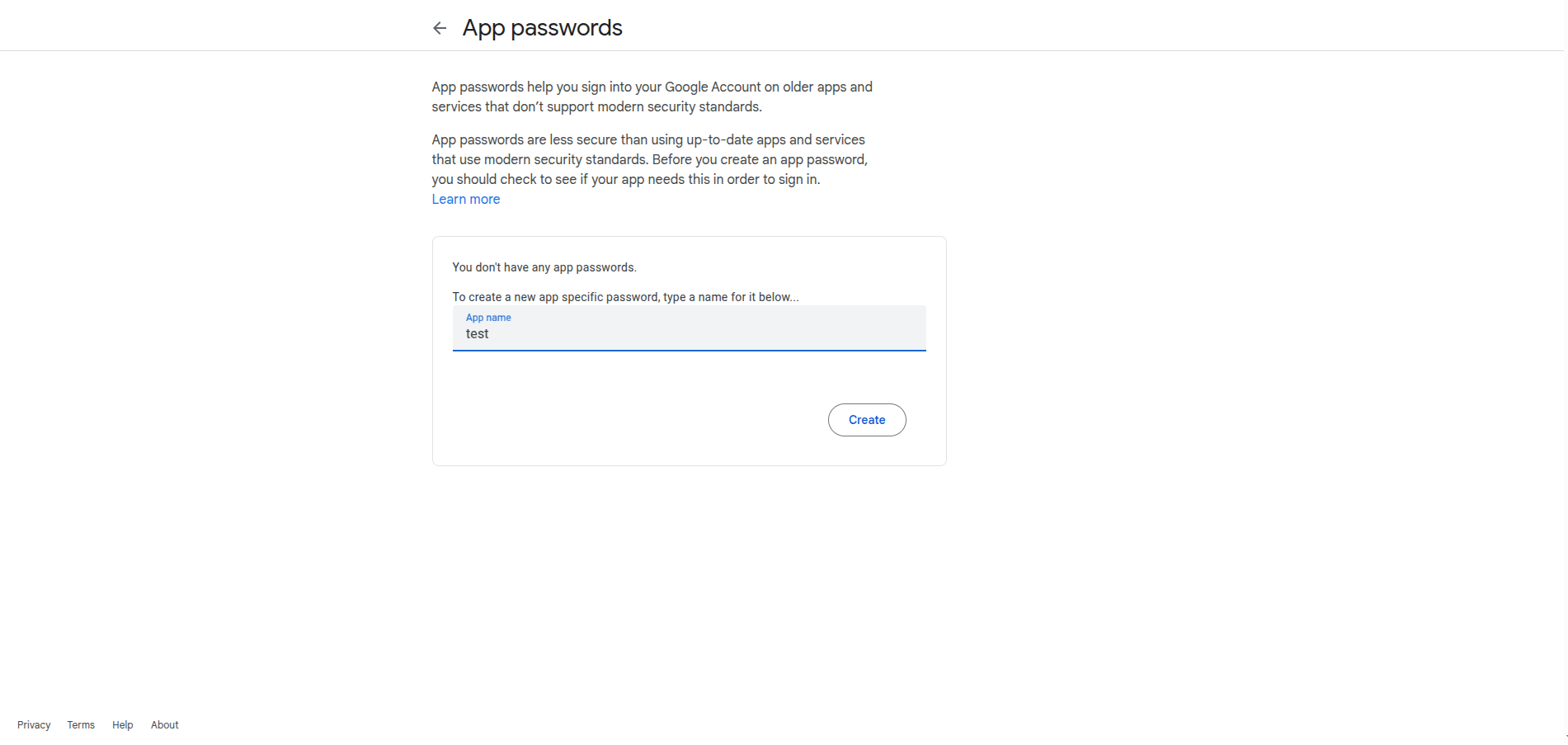
- The generated password will appear; do not forget to save it.
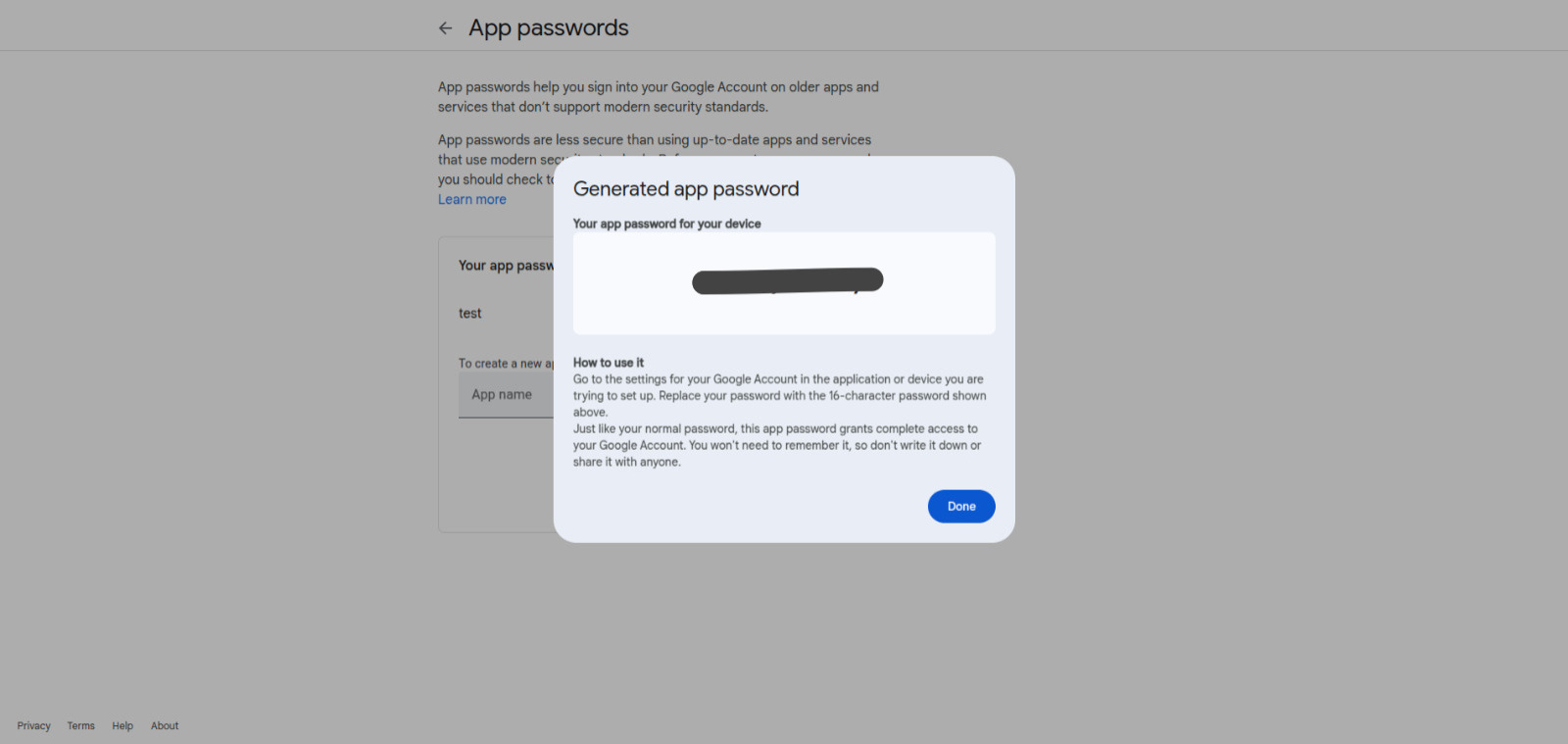
- When you finish these steps, you can activate the tool. It is important to remove any blank spaces from the generated password when adding it to the agent.
Set up the tool in the agent
Click on "Configure" in the Gmail tool template:
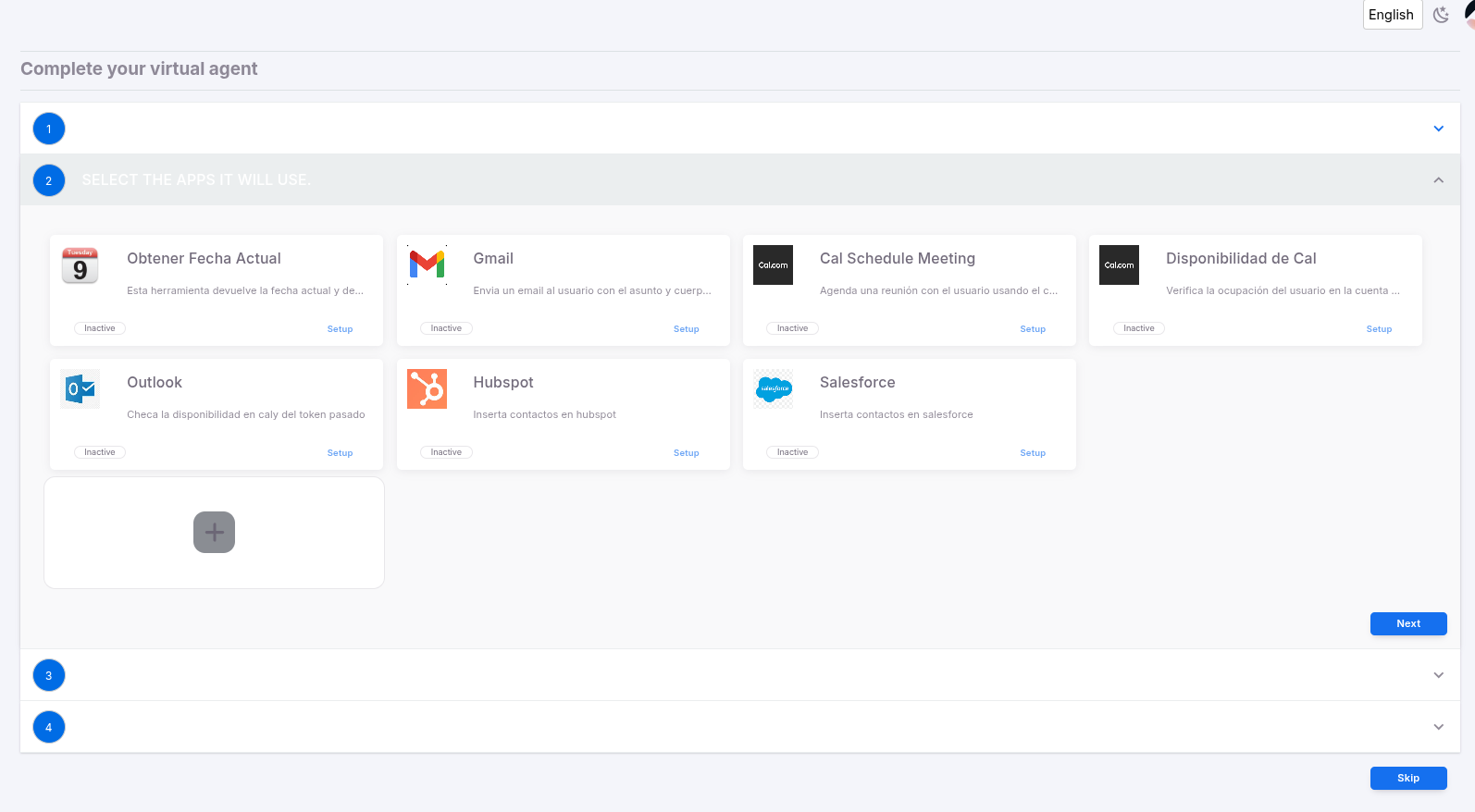
A modal window will appear
Click on the "Add configuration" link:
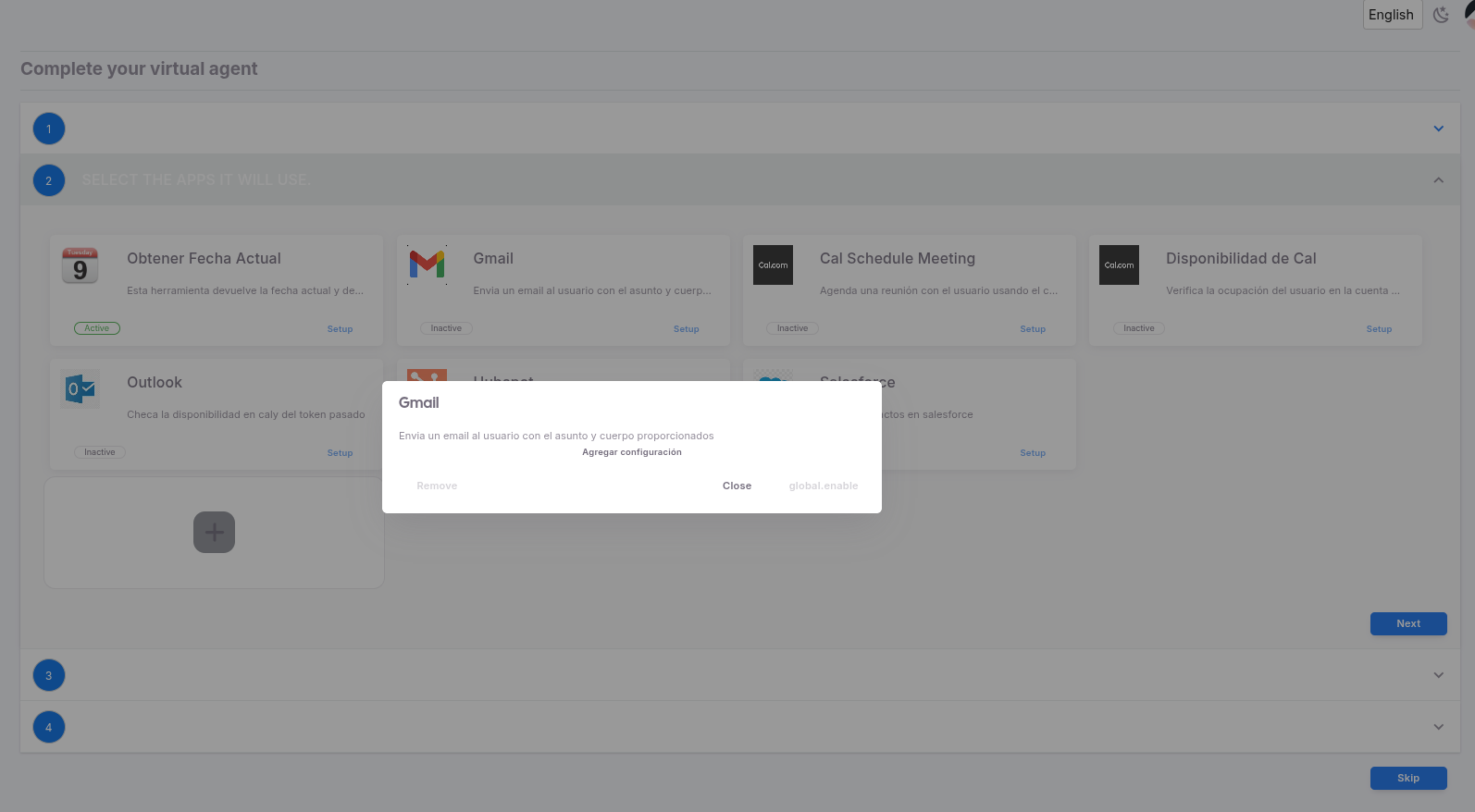
Complete the configuration template
You will see a template containing the necessary structure to set up the tool.
Replace the
MAIL_USERNAMEandMAIL_PASSWORDvalues with your account credentials.Then click "Enable":
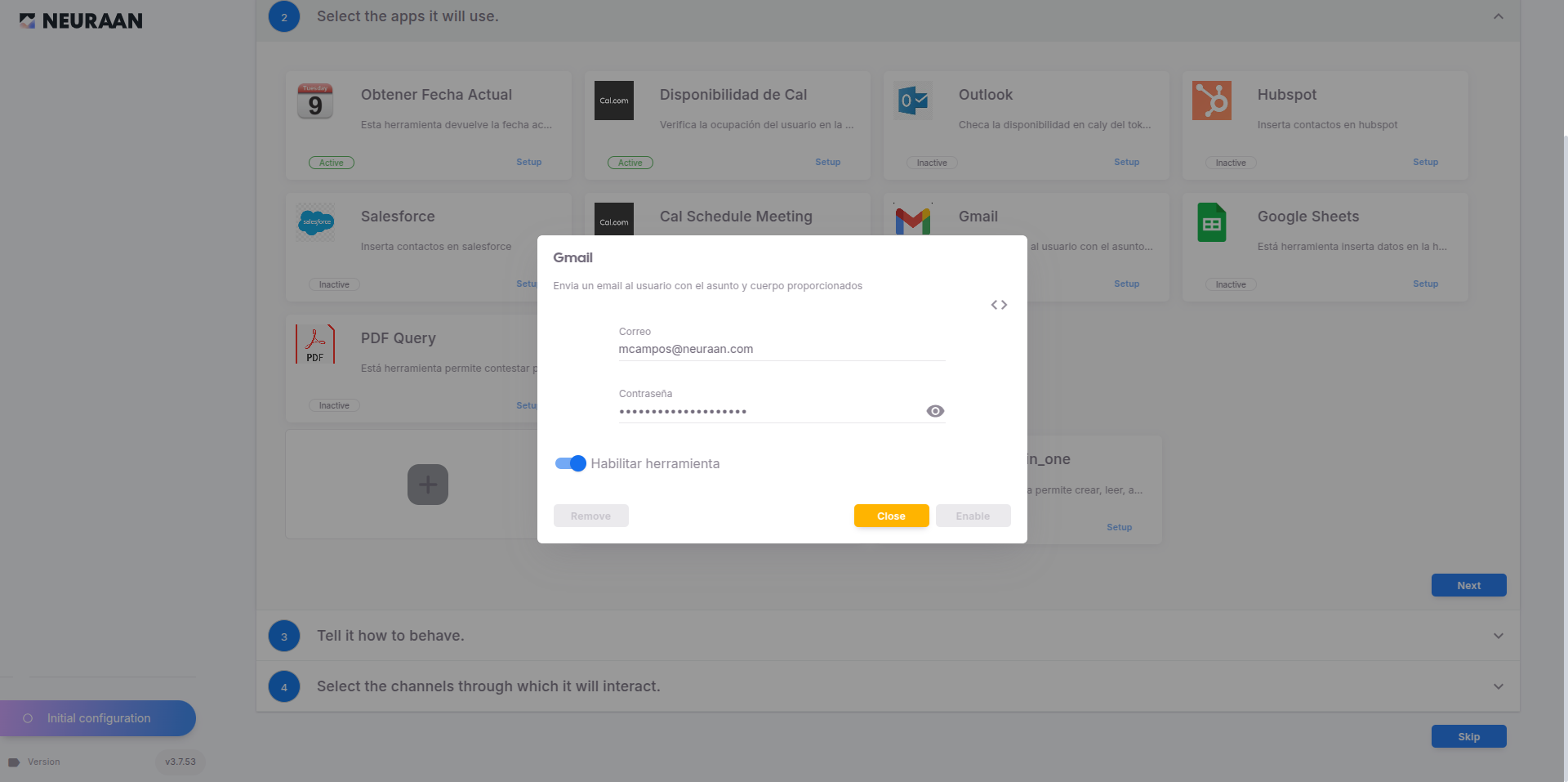
DANGER
Do not change the configuration structure, only replace the template values with your own.
- Check that the tool appears active
You should see an "Active" text on the tool, indicating that it has been successfully added to your agent.