Appearance
Channel Selection
In the last step, you can choose which channels you want to add to the agent so it can interact with your users. To configure these channels, follow this process:
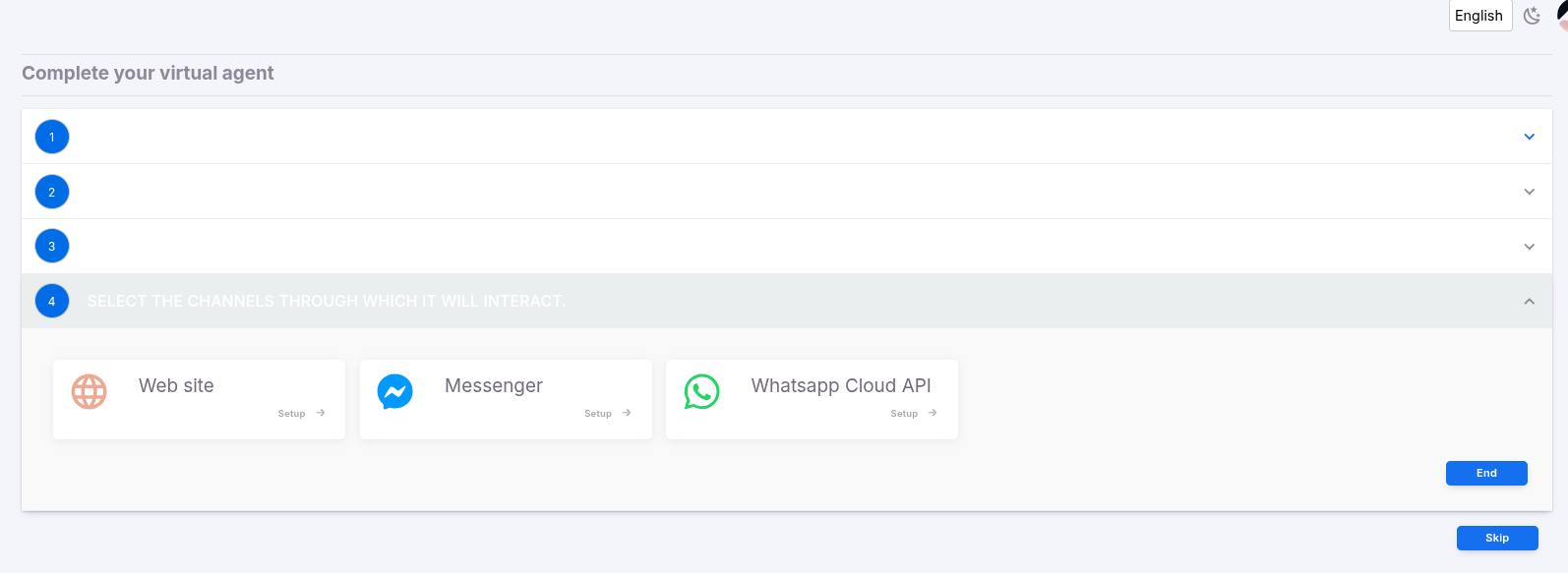
Web Site: Use this channel to embed the agent into a web page. Click Website and configure your widget’s look and feel.
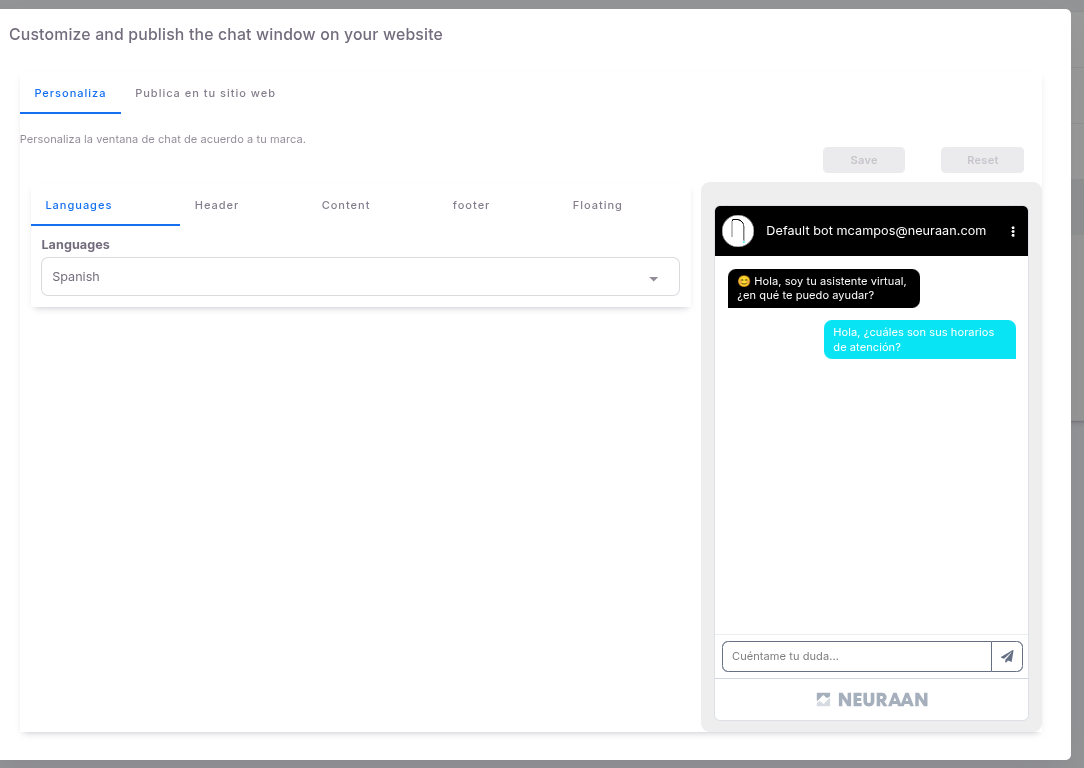
Copy and paste the JavaScript code from the Publish section into the webpage where you want to use it, making sure to place it before the closing
</body>tag.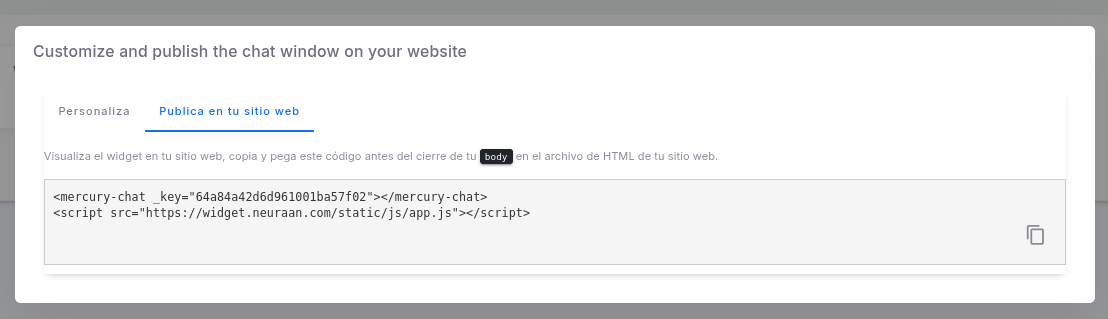
Messenger: Use this channel to integrate your agent with Facebook Messenger. Click the Messenger Setup section:
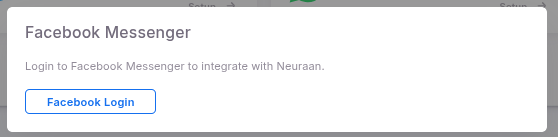
Log in to your Facebook account and authorize the permissions requested by the application.
Select the pages where you want the agent to interact.
WhatsApp Cloud API: Use this channel to integrate your agent with WhatsApp. Click the WhatsApp Setup section:
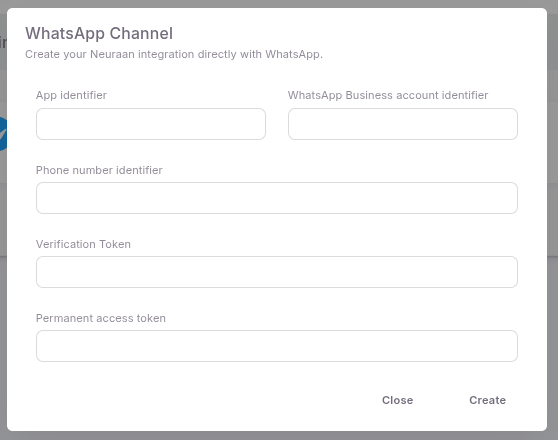
Provide the app identifier, the WhatsApp Business Account identifier, the phone number identifier, the verification token, and the permanent access token.